This post will discuss how we can get the coordinates of a web element on a webpage. An element is part of a rectangular box, so when we say that these are the XY coordinates of an element, this represents the top left-hand corner of that rectangle.
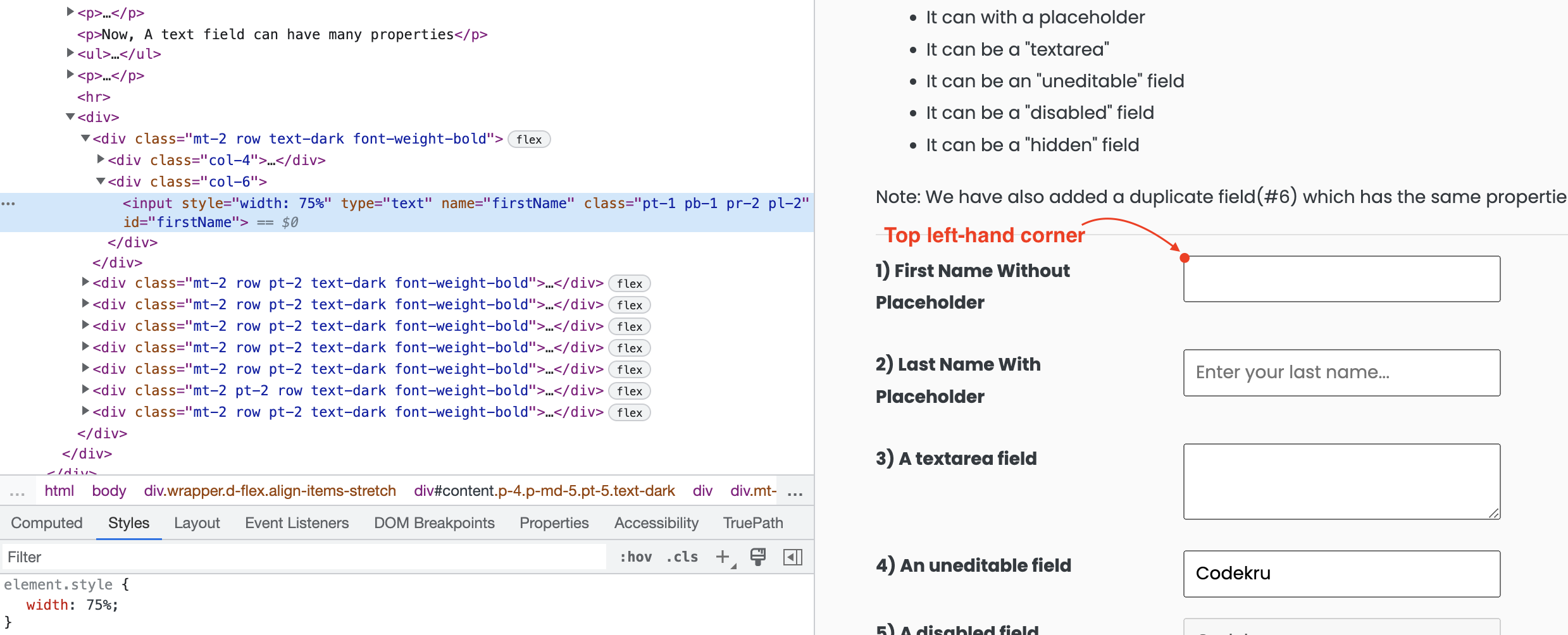
We can find the top left-hand corner of the element using several ways.
Let’s have a look at them one by one.
Using getLocation() method
We have discussed the getLocation() method in a different post where we wrote about the getLocation() method in detail. To summarize it, getLocation() returns us a Point class object which provides us a getX() and getY() methods to get the X and Y coordinates of the element.
Let’s get the XY coordinates of the highlighted element in the below image. You can also check it for yourself on this page – https://testkru.com/Elements/TextFields.
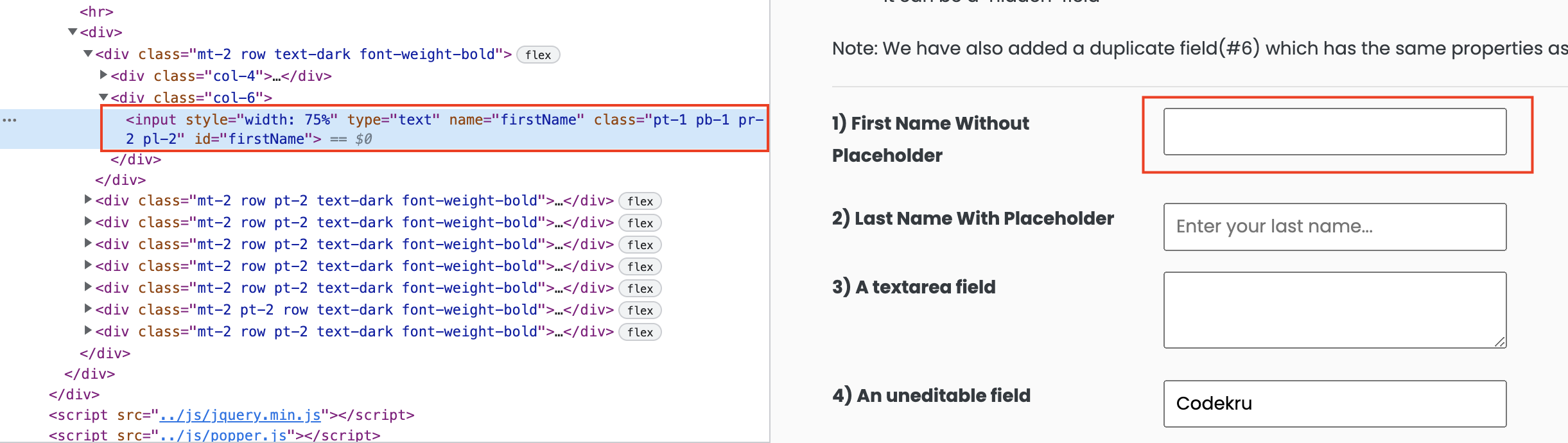
1 2 3 4 5 6 7 8 9 10 11 12 13 14 15 16 17 18 19 20 21 22 23 24 25 26 27 | import org.openqa.selenium.By;import org.openqa.selenium.Point;import org.openqa.selenium.WebDriver;import org.openqa.selenium.WebElement;import org.openqa.selenium.chrome.ChromeDriver;import org.testng.annotations.Test; public class CodekruTest { @Test public void test() { // pass the path of the chromedriver location in the second argument System.setProperty("webdriver.chrome.driver", "/usr/local/bin/chromedriver"); WebDriver driver = new ChromeDriver(); // opening the url WebElement element = driver.findElement(By.id("firstName")); Point point = element.getLocation(); System.out.println("x coordinate: " + point.getX()); System.out.println("y coordinate: " + point.getY()); }} |
Output –
x coordinate: 532
y coordinate: 427Using getRect() method
We have also written a detailed article on the getRect() method. getRect() method returns a Rectangle class object representing the rectangle box that encompasses the element.
Rectangle class also provides the getX() and getY() methods to know about an element’s X and Y coordinates.
1 2 3 4 5 6 7 8 9 10 11 12 13 14 15 16 17 18 19 20 21 22 23 24 25 26 27 | import org.openqa.selenium.By;import org.openqa.selenium.Rectangle;import org.openqa.selenium.WebDriver;import org.openqa.selenium.WebElement;import org.openqa.selenium.chrome.ChromeDriver;import org.testng.annotations.Test; public class CodekruTest { @Test public void test() { // pass the path of the chromedriver location in the second argument System.setProperty("webdriver.chrome.driver", "/usr/local/bin/chromedriver"); WebDriver driver = new ChromeDriver(); // opening the url WebElement element = driver.findElement(By.id("firstName")); Rectangle rect = element.getRect(); System.out.println("x coordinate: " + rect.getX()); System.out.println("y coordinate: " + rect.getY()); }} |
Output –
x coordinate: 532
y coordinate: 427We hope that you have liked the article. If you have any doubts or concerns, please feel free to write us in the comments or mail us at admin@codekru.com.
