Most of the input fields in our system have a text prompt inside them called a “placeholder.” This placeholder provides instructions or examples of the type of information that should be entered into that particular field. It helps users understand what data is expected of them and ensures that the information entered is accurate and consistent.
As a tester, we may encounter scenarios where we need to verify the placeholder of an input field, and this post will cover various ways to get the placeholder text of an input field using Selenium and Python.
- Using get_attribute() method
- and by using the execute_script() method
Let’s discuss both ways one by one
Using get_attribute() method
The get_attribute() method in Selenium using Python language allows us to retrieve the value of an attribute. In an input box, the value of the placeholder is stored in the “placeholder” attribute. Thus, by retrieving the value of the “placeholder” attribute, we can obtain the value of the placeholder text written inside the input box.
Syntax of using get_attribute method
1 | element.get_attribute(attribute_name) |
Code Example
Let’s take an example of one of the elements present at https://testkru.com/Elements/TextFields.
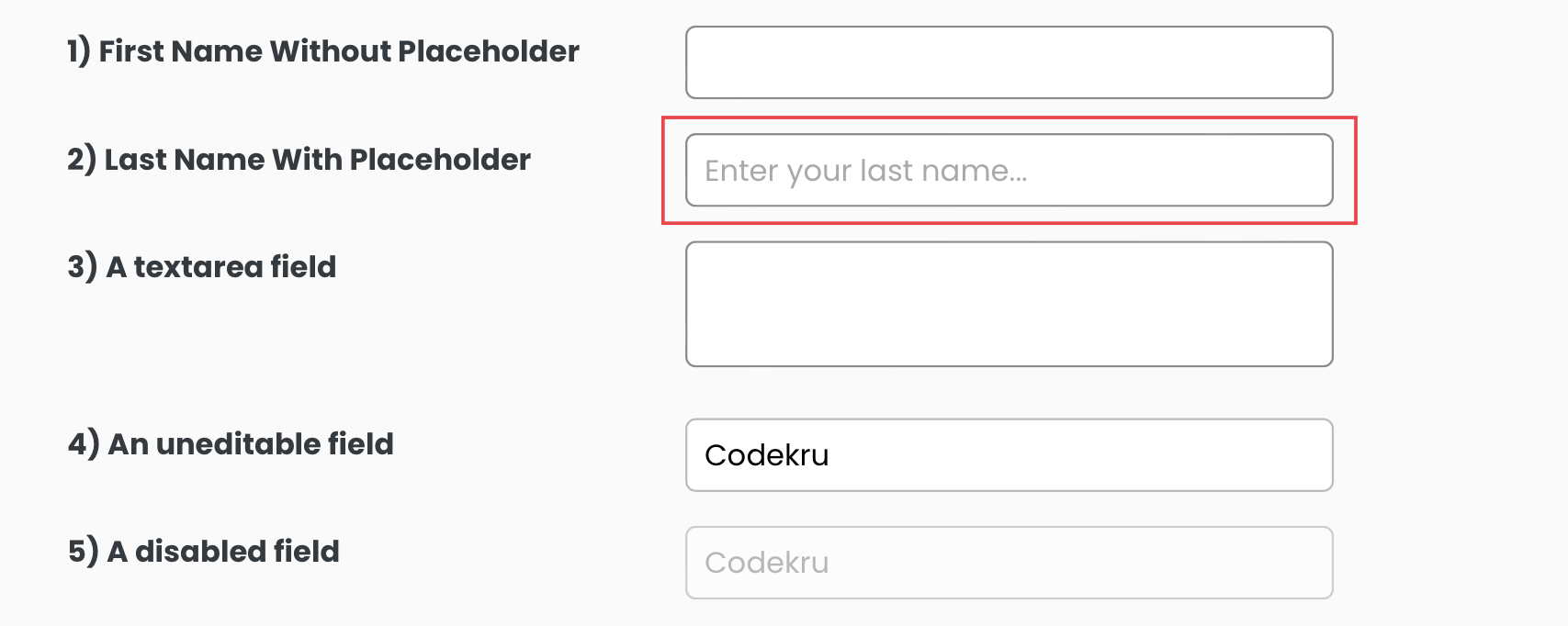
Below is the DOM structure for the element.
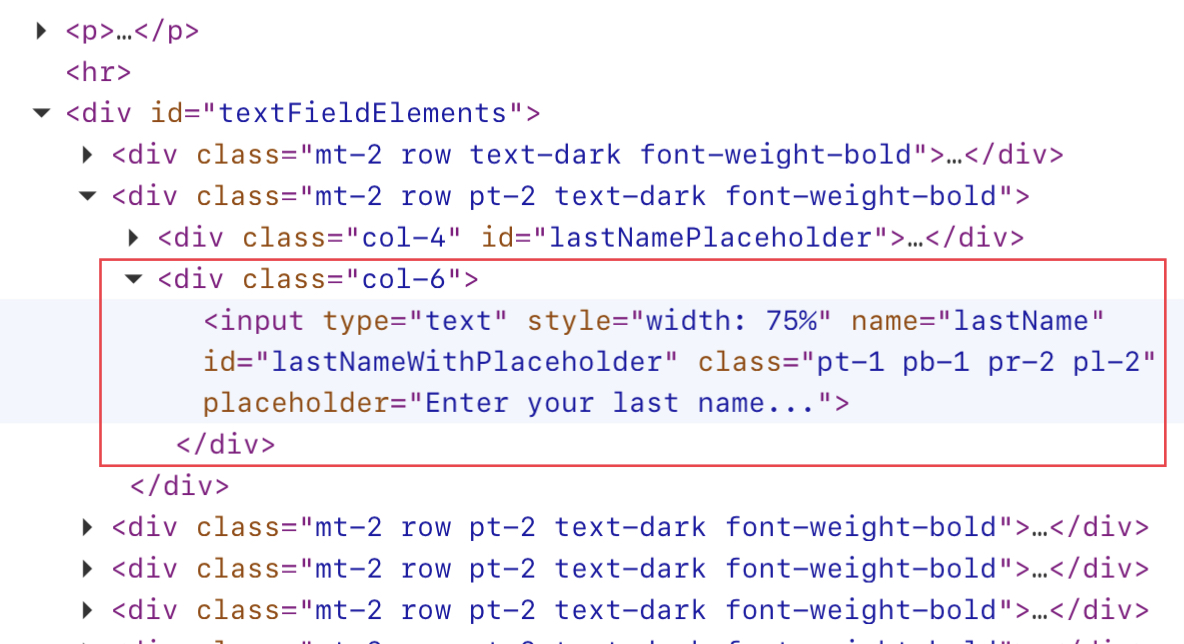
First, we can find the highlighted element with the help of the find_element() method using its “id” attribute.
1 | driver.find_element(By.ID, 'lastNameWithPlaceholder') |
Then, we will use the get_attribute() method to get the placeholder attribute’s value.
1 | element.get_attribute("placeholder") |
Whole code
1 2 3 4 5 6 7 8 9 | from selenium import webdriverfrom selenium.webdriver.common.by import Bydriver = webdriver.Chrome()element = driver.find_element(By.ID, 'lastNameWithPlaceholder')attribute_value = element.get_attribute("placeholder")print("Placeholder text: " + attribute_value) |
Output –
Placeholder text: Enter your last name...Using execute_script() method
The execute_script() method in Selenium Python helps in executing the javascript code, and thus, we can use it to write a script that can return us the value of the placeholder attribute.
1 | driver.execute_script("return arguments[0].placeholder",element) |
Whole code
1 2 3 4 5 6 7 8 9 | from selenium import webdriverfrom selenium.webdriver.common.by import Bydriver = webdriver.Chrome()element = driver.find_element(By.ID, 'lastNameWithPlaceholder')attribute_value = driver.execute_script("return arguments[0].placeholder",element)print("Placeholder text: " + attribute_value) |
Output –
Placeholder text: Enter your last name...We hope that you have liked the article. If you have any doubts or concerns, please feel free to write us in the comments or mail us at admin@codekru.com.
